Forms Builder Overview
When a section, column or sublayout is defined as a form area it is enclosed with a standard <form\> HTML element without losing builder capabilities. Forms are dynamic in nature as it is YOOtheme Pro builder with dynamic content. Essentials forms builds up on both to create a dynamic data workflow before and after a submission.
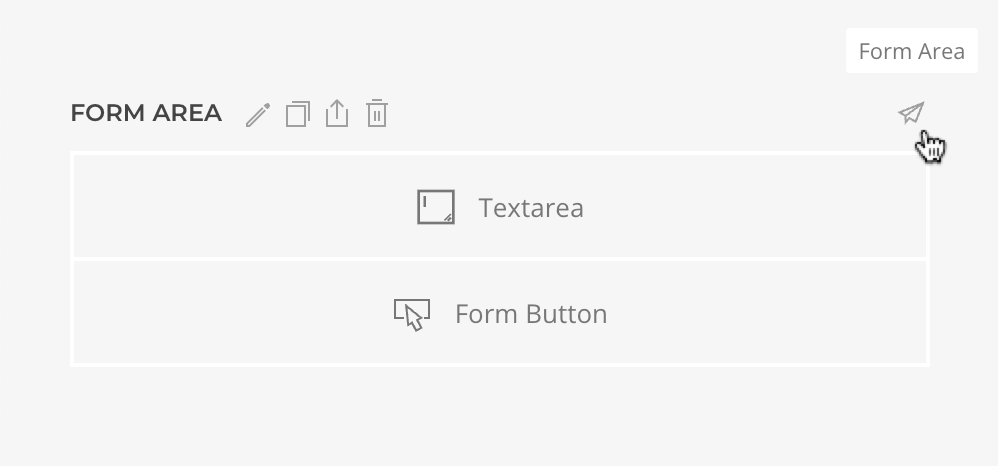
Data Placeholders
Data placeholders are plain string references to the submitted data based on their control names. For instance, if there is an input field with the control name email, the placeholder reference would be {email}. These placeholders can be placed in action settings and will be replaced with the submitted data value during the action execution.
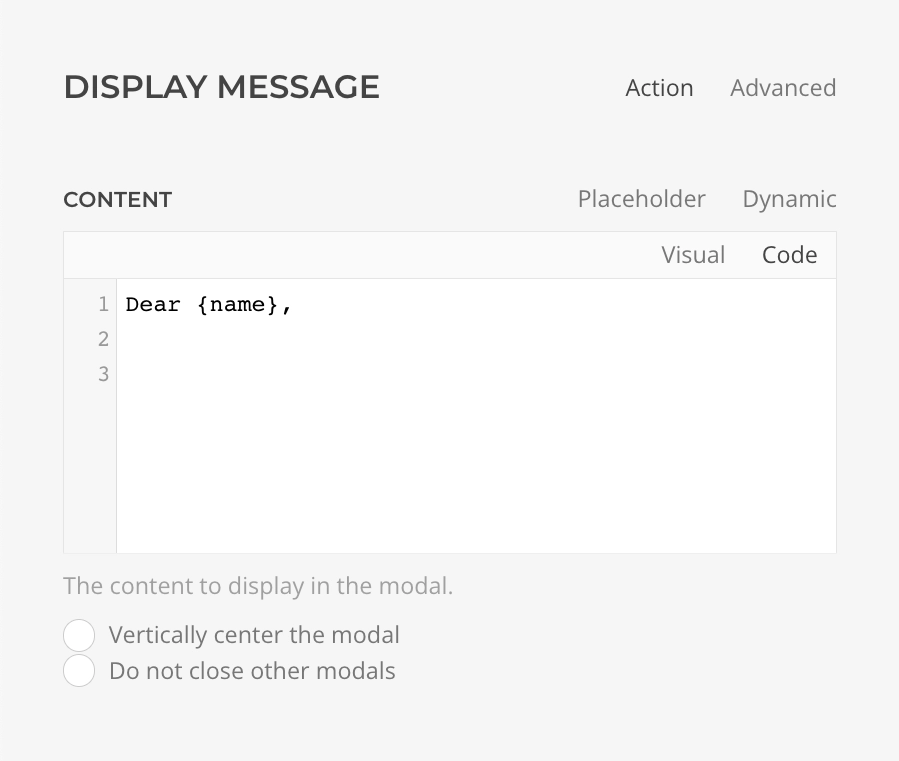
TIP
For a more advanced data workflow combine a composed source with a forma area dynamic source.
Page Sources
In certain form workflows, there may be a need for dynamic content from the current page, also known as page sources. This content is available during the form rendering, but is not during the form submission, which is why it's not listed as a mapping option. To work around this limitation page content can be mapped to a hidden form field and referenced in the actions using data placeholders or a form area source.
Hidden, But Still Exposed
It's important to note that although hidden field content is not visible on the page, it is still exposed in the source code of the page. If the data is sensitive, it's crucial to enable the encryption setting in the hidden field to ensure that it remains secure and protected from unauthorized access or disclosure.
Contextual Data
Contextual data such as the current date and time, page URL, and user IP are not included in the submission by default. However, since this information is available within dynamic sources, it can be easily mapped to the actions when necessary.
As a quick reference use these sources:
| Data | Source |
|---|---|
| Datetime | Request -> Timestamp |
| User IP | Request -> IP |
| Page URL | Request -> Href |
Validation
For a form data to be submitted it must pass the fields validation as well as the CAPTCHA validation, if any present. The validation is first run in the browser, and once again via server-side ajax request.
Each field has its own validation rules which can be set independently under the element Validation Tab settings. For more information and integration details, refer to elements documentation.
Custom Error Message
At the moment, it is only possible to customize the validation error messages for server-side validation, not for HTML5 validation. A workaround is to disable HTML5 validation in the Form Area configuration.