Form Element
The Form Element is a sublayout element from the Essentials group that creates a complete form area with built-in submission handling, validation, and anti-spam protection. When added to your layout, its content is enclosed with a standard <form> HTML element while maintaining full YOOtheme Pro builder capabilities.
Content
The content area allows you to structure your form however you need. Combine form field elements with any other YOOtheme Pro elements—add headings, text, images, dividers, or even complex layouts. You have complete control over the form's appearance and flow, enabling you to create anything from simple contact forms to multi-step wizards.
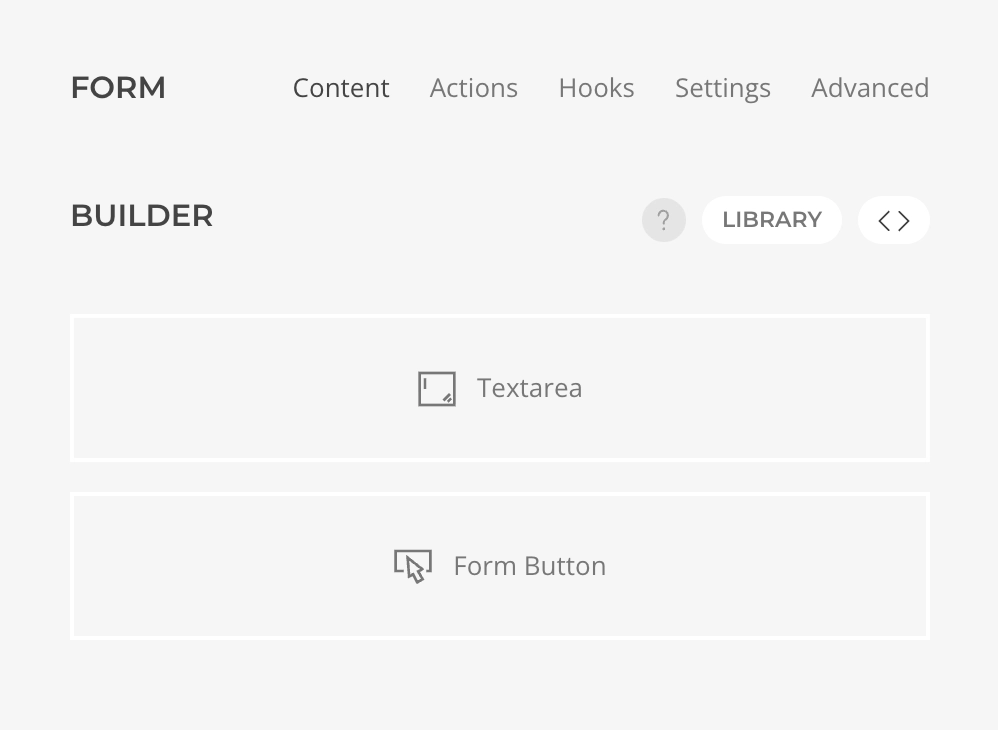
For detailed information about each field type and its configuration options, see the Form Field Elements documentation.
Actions
Actions define what happens after a form is successfully submitted. They execute sequentially in the order configured, allowing you to chain multiple operations—send emails, store data, redirect users, or integrate with external services.
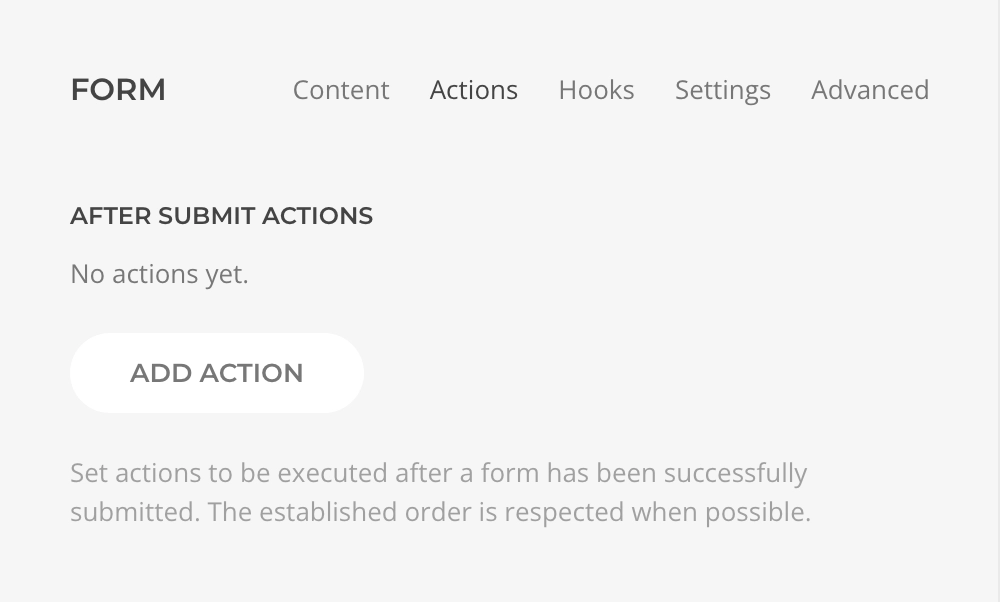
For detailed information about each action type and its configuration options, see the After Submit Actions documentation.
Hooks
Hooks enable you to execute custom JavaScript at key moments in the form lifecycle. These events are triggered automatically as users interact with the form, giving you precise control over behavior and enabling sophisticated features like multi-step forms, conditional logic, dynamic field updates, and third-party integrations.
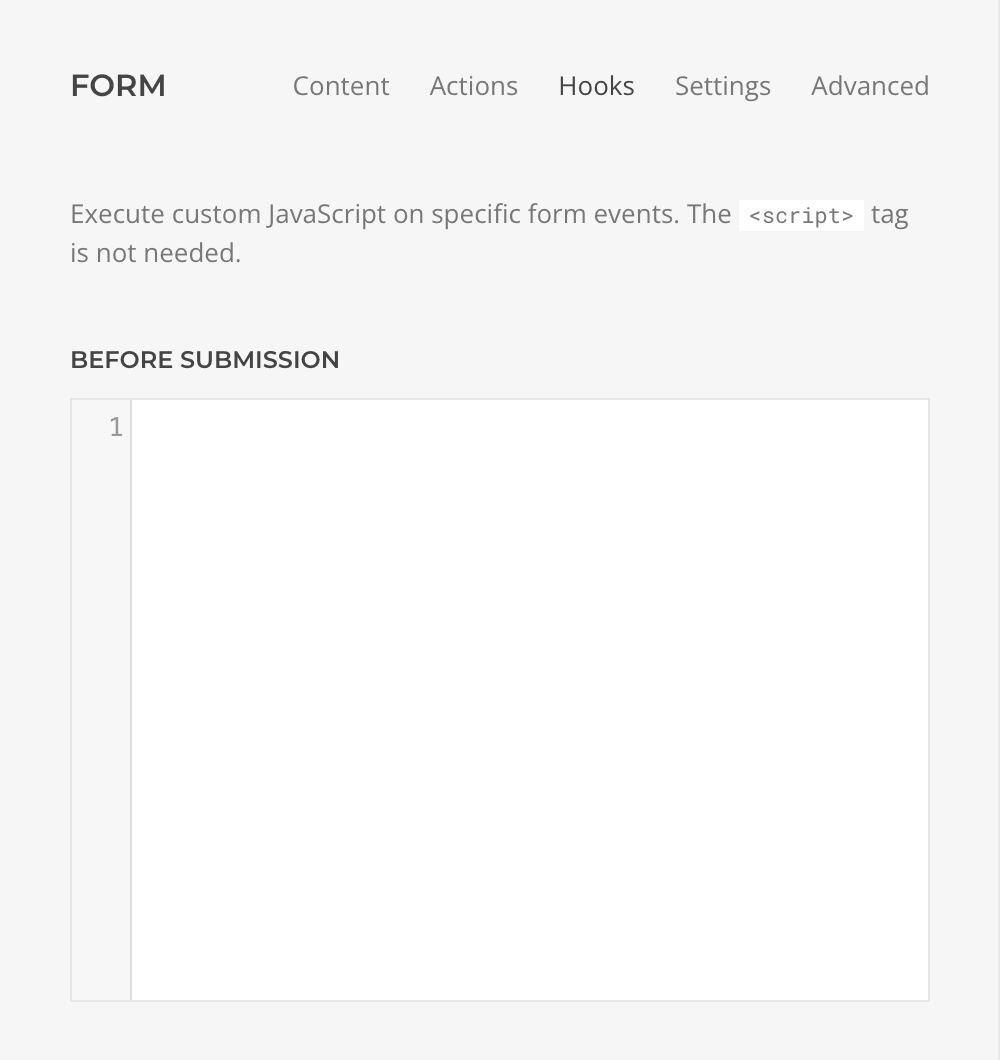
| Event | Scope Variables | Description |
|---|---|---|
| Before Submission | event, form, data | Executes before the submission allowing to prevent it by returning false. |
| After Submission | event, form, data, response | Executes after successful submission. |
| On Field Change | event, form, field, data | Executes after any form field value has changed. |
| On Submission Error | event, form, data, errors, validation | Executes after server side submission error, including validation errors. |
| On Validation Error | event, form, data | Executes after front-end validation error. |
TIP
For more advanced integrations and details consult Form Events section.
Settings
Configure how your form behaves through several setting categories, each controlling different aspects of form submission and validation.
Submission Settings
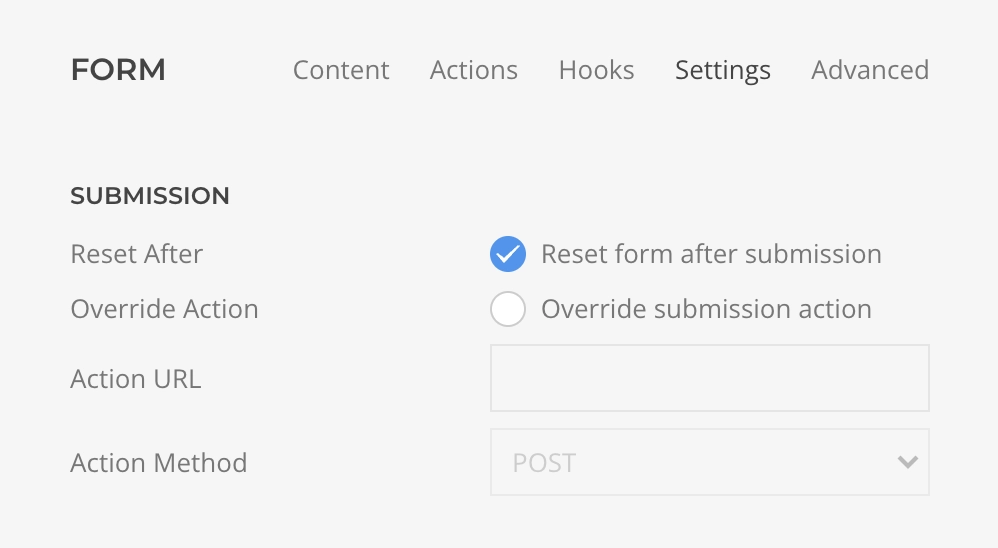
| Setting | Default | Description |
|---|---|---|
| Reset After | true | Whether to reset the form to its initial state after a successful submission. |
| Override Action | false | Submit the form to a custom URL and method, useful for 3rd party form integrations. |
| Action URL | The URL where the form should submit the data to (when override is enabled). | |
| Action Method | POST | The HTTP method to use for submitting the data: GET or POST (when override is enabled). |
Side Effects
When a custom action URL is set, server-side validation and after submit actions will not be executed.
Validation Settings
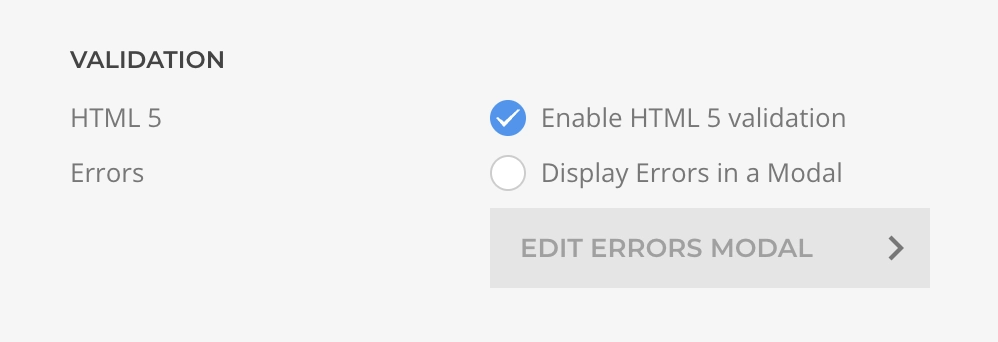
| Setting | Default | Description |
|---|---|---|
| HTML 5 | true | Whether to execute client-side HTML5 validation before submission. Server side validation is always executed. |
| Display Errors in Modal | false | Whether to display server side errors in a Modal instead of the bottom block. |
| Modal Content | The content to be displayed in the modal, use {errors} as placeholder for the list of errors. | |
| Center Modal | false | Whether to vertically center the modal. |
TIP
For field-specific validation refer to form field elements settings.
Custom Error Message
At the moment, it is only possible to customize the validation error messages for server-side validation, not for HTML5 validation. A workaround is to disable HTML5 validation in the Form Element configuration.
Anti-Spam Settings
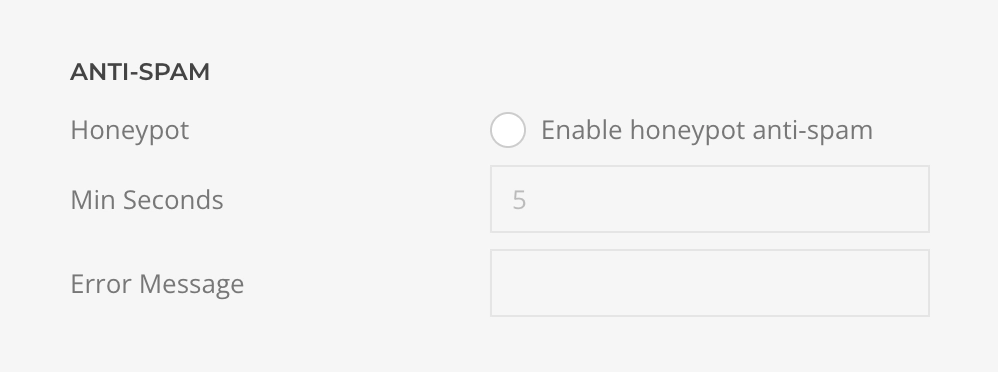
| Setting | Default | Description |
|---|---|---|
| Honeypot | false | Honeypot protection uses two techniques: a hidden field that bots fill but users don't see, and time-based validation that rejects submissions faster than the minimum threshold. |
| Min Seconds | 5 | A submission done in less than the specified seconds will be considered invalid. |
| Error Message | Override the honeypot validation error message. |
Recommendations
- Enable on all public-facing forms (lightweight and effective)
- Combine with CAPTCHA elements for enhanced protection
- Set minimum seconds based on form complexity:
- Simple forms (2-3 fields): 3-5 seconds
- Medium forms (5-10 fields): 5-10 seconds
- Complex forms (10+ fields): 10-15 seconds
- Test to avoid rejecting legitimate users with autofill/password managers
Advanced Settings
Customize HTML attributes for the form element to enable custom styling, JavaScript targeting, or third-party integrations.
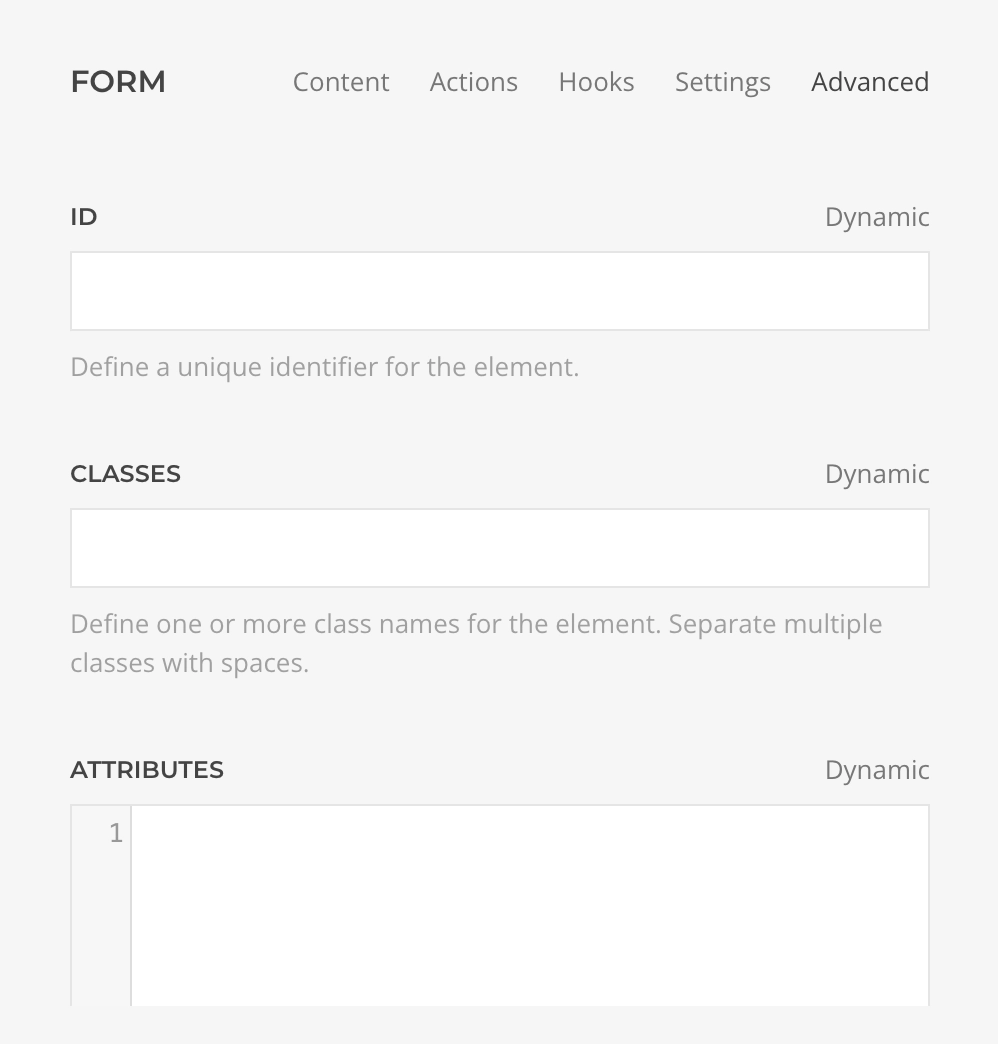
| Setting | Description |
|---|---|
| ID | Set a unique identifier for the form element. Useful for CSS targeting, JavaScript manipulation, or analytics tracking. |
| Classes | Add custom CSS classes to apply styling or enable framework-specific behaviors. |
| Attributes | Define custom HTML attributes such as data-* attributes for JavaScript frameworks, accessibility attributes, or tracking parameters. |