Form Builder
Essential Forms integrate seamlessly with YOOtheme Pro's layout builder, letting you send emails, save submissions, display custom messages, or connect with external services—all configured visually.
How to enable Forms Addon
Open the Customizer -> Essentials -> Advanced panel and spot the Forms Addon checkbox. If is off, enable it, save the changes and refresh the page.
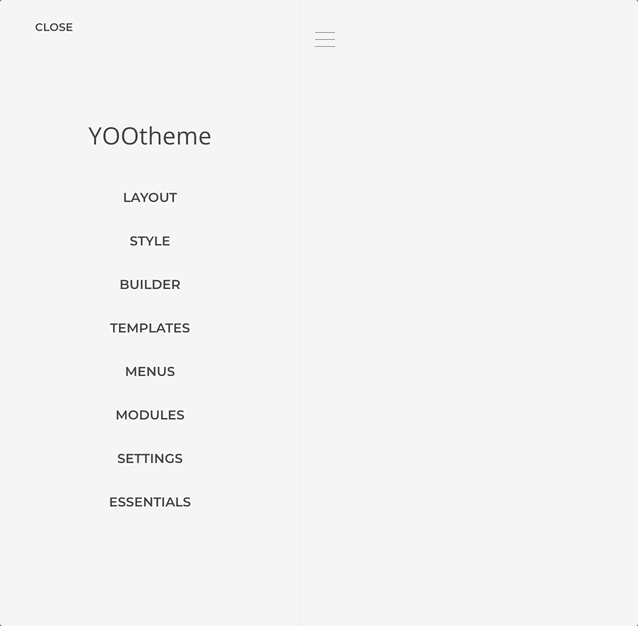
Create Your First Form
An Essential form is structured inside a Form Element. Let's create one.
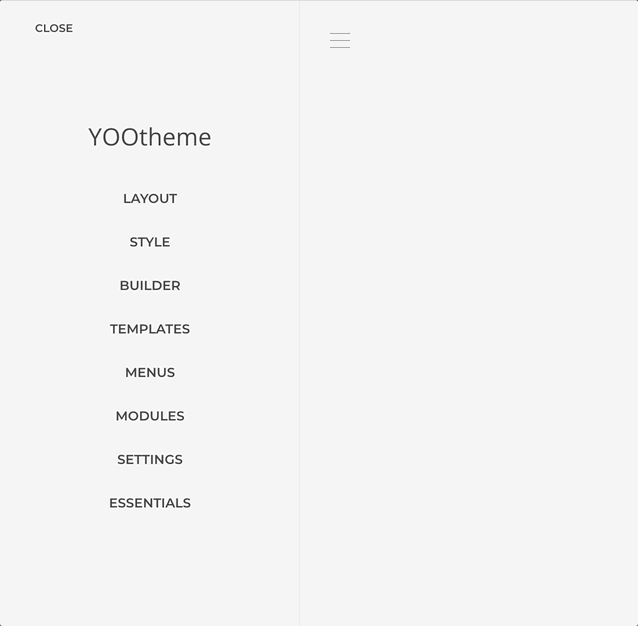
- Open the layout builder where you want to create the form.
- Add a Form Element from the Essentials group in the builder elements panel.
- The Form Element is now ready to contain your form fields.
Add After Submit Actions
The Form Element can now have after submit actions configured to greet the submitter with a custom message.
TIP
For more advanced scenarios, adding Email and SaveTo actions would be necessary to send an email and save the submitted data.
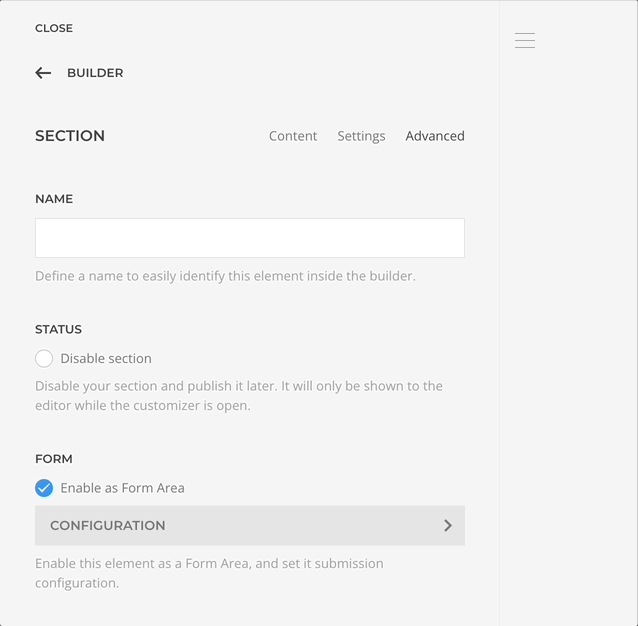
- Open the Form Element settings created in the previous step.
- Go to the Actions tab and add a new action of type Display Message.
- Input
Thank you for your submission, your comment was {comment}!in the Message field.
Notice the {comment} part
It's what we call Data Placeholders, and is one of the simplest and direct ways to reference submitted data.
Add Form Fields
Essentials comes with prebuild elements to structure a form as needed. Let's add a textarea to collect the comment and a submit button.
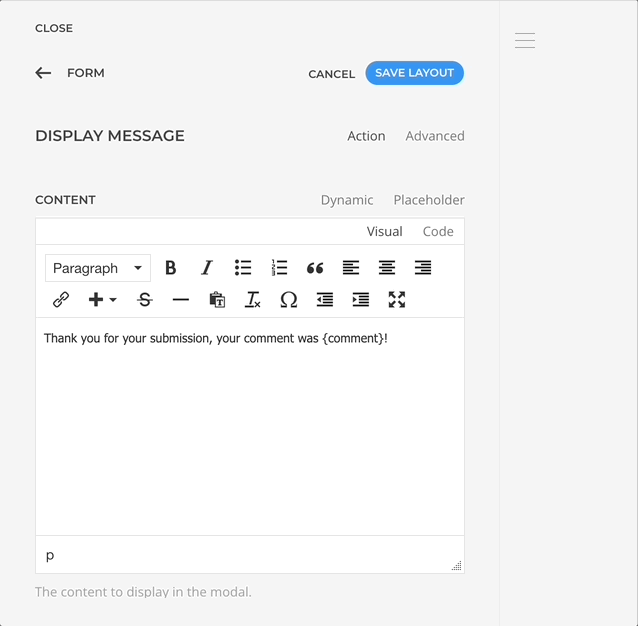
- Return to the builder main panel and add a Textarea Element from the
Form Essentialsgroup. - Open its configuration panel and input
commentin the Control Name setting. - Add a Button Element which will render as a submit button by default.
Test The Submission
Let's give it a try!
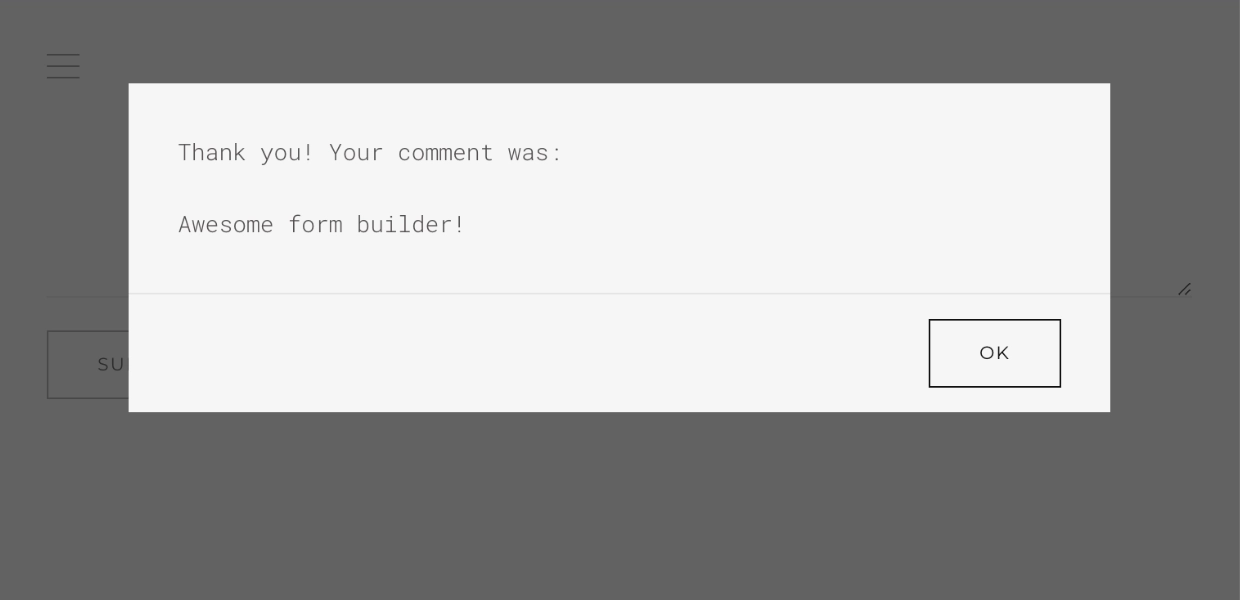
- Locate the form in the builder preview.
- Input a message in the Comment textarea and Submit.
You should see a modal with the submitted message!