Updating Essentials
Keep your Essentials installation up-to-date with the latest features and security improvements. You can update manually or set up automatic updates through your platform.
Prerequisites for Automatic Updates
Before setting up automatic updates, ensure you have:
- A valid Download ID from your ZOOlanders account
- The correct minimum stability setting configured
- A recent backup of your site
Download ID
An Essentials Download ID is a unique alphanumeric code generated for each website. It is required to update Essentials. You can find and manage your Download IDs in the Download IDs section of your account.
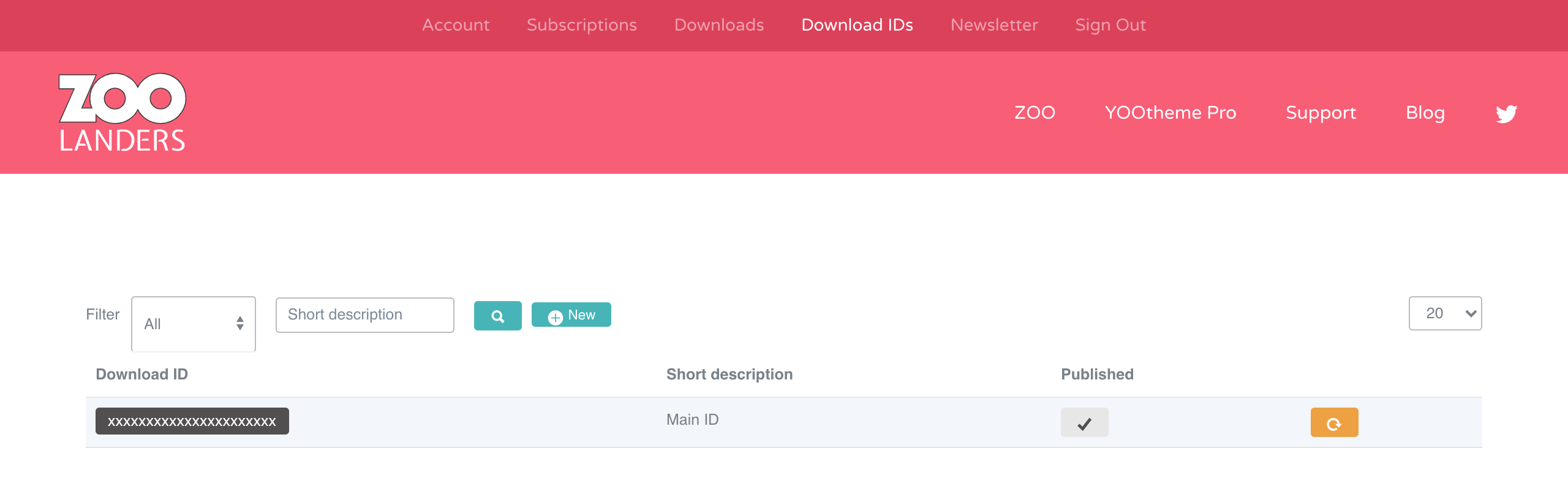
Once obtained, set it in your site, an action that slightly differs for each platform.
Joomla
Locate the ZOOlanders Installer Plugin and input the Download ID into it settings.
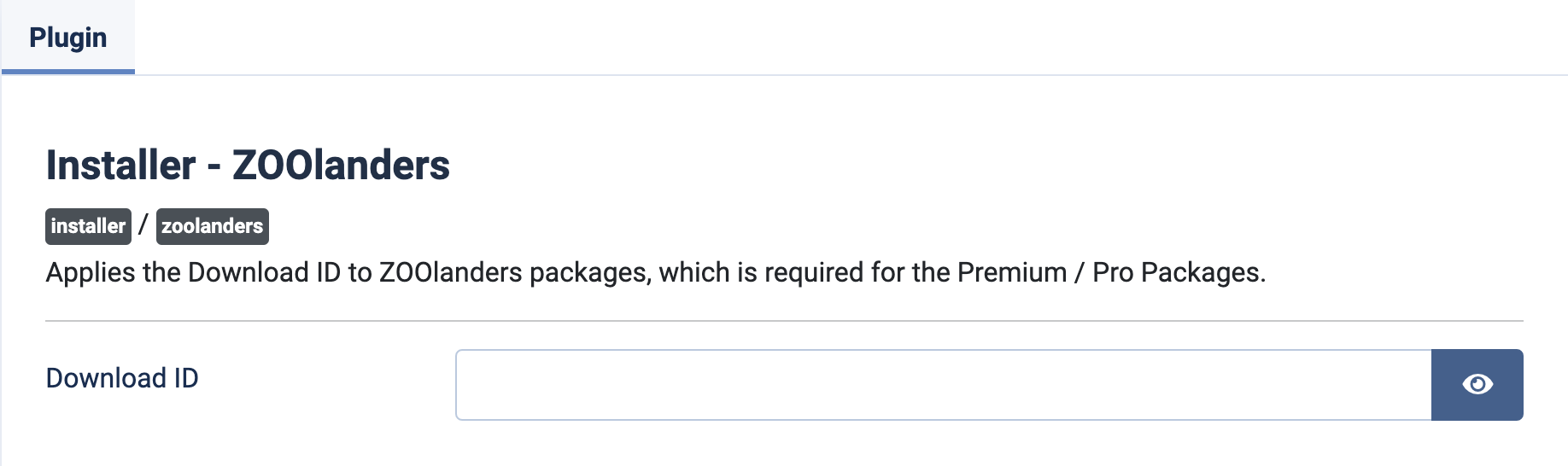
WordPress
Locate the ZOOlanders Settings Panel in Global Settings, then input the Download ID into it settings.
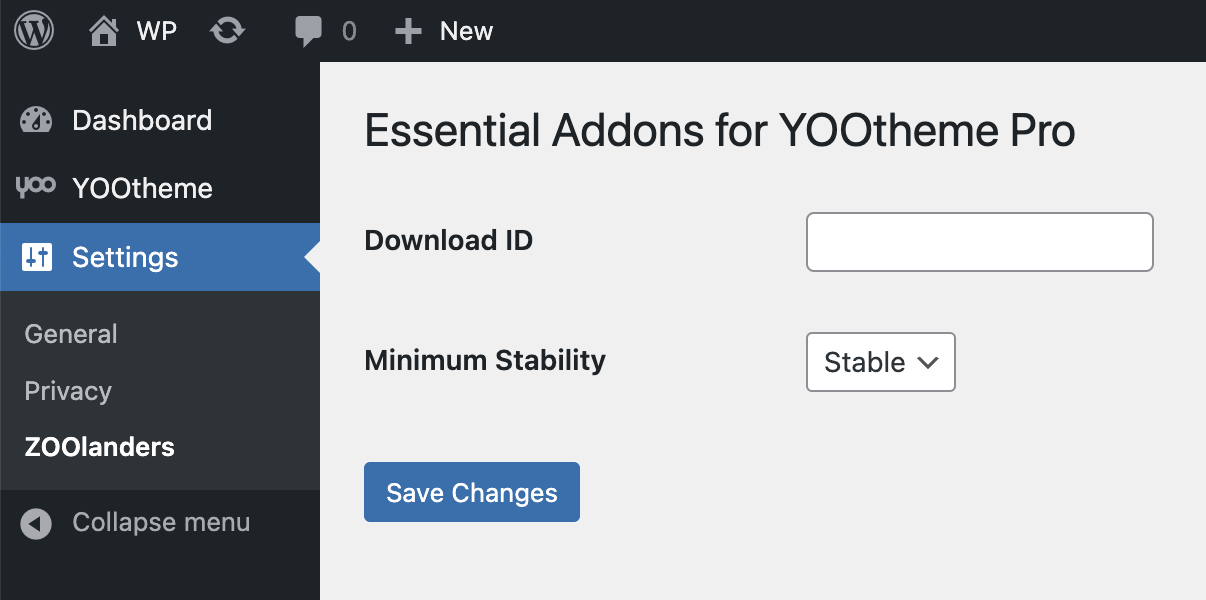
Minimum Stability
| Release | Description |
|---|---|
| Stable | This release is a version which has been thoroughly tested by both our team and the community. Use it for production sites. |
| Beta | This release is a version which has been thoroughly tested by our team. Use it to help us test and prevent issues in the Stable release. |
Joomla
In Joomla go to the Installer Options in the Global Configuration.
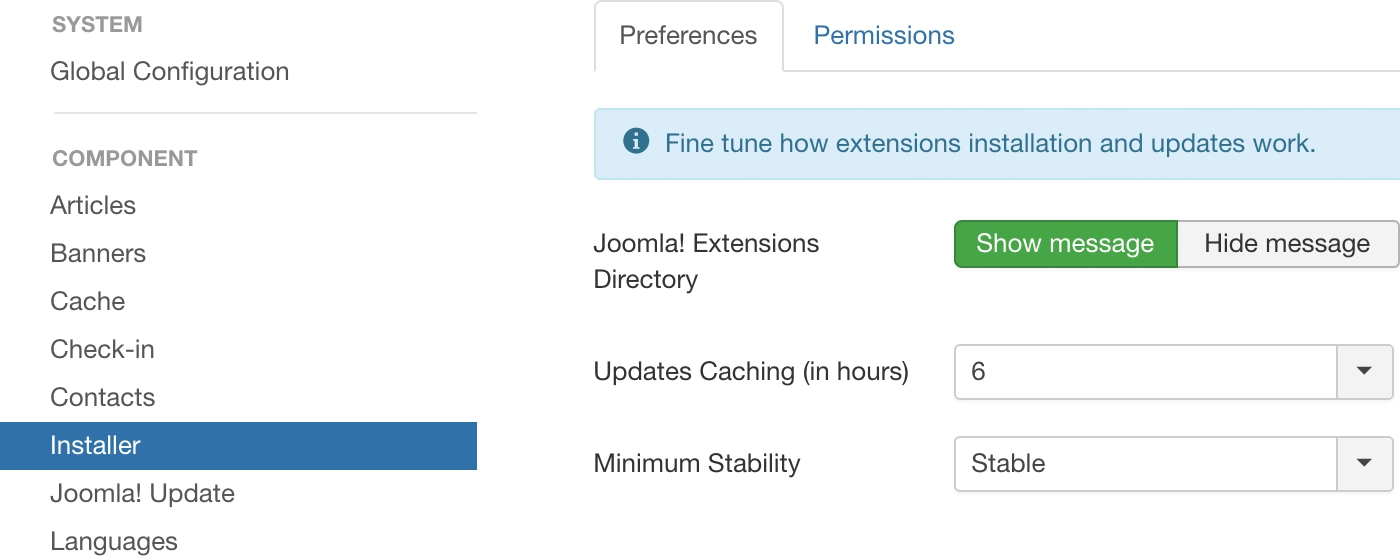
Notice that this option applies to all theme and extension updates.
WordPress
In WordPress go to the ZOOlanders Settings Panel in Global Settings.
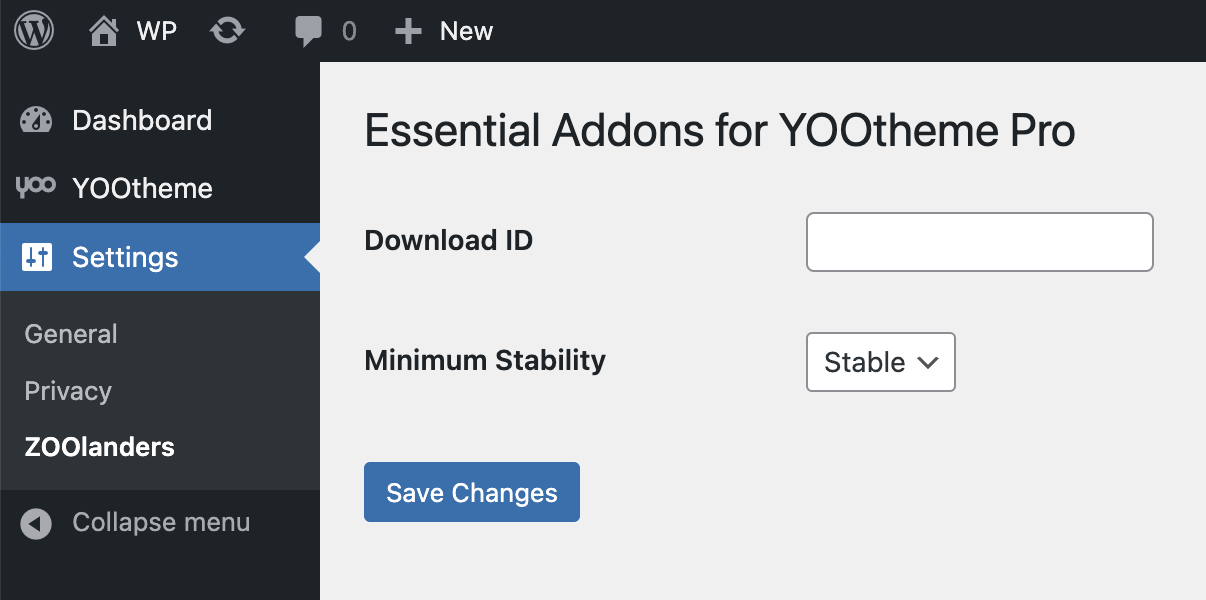
Updating Major Release
When updating Essentials v1.x to v2.x, or v2.2 to v2.3, plan carefully as those version introduce major changes and have specific compatibility with YOOtheme Pro. In order to properly update, follow these steps in the given order.
- Make a full, restorable backup of the site.
- Head over to System > Plugins and disable the Essentials plugin.
- Upgrade YOOtheme Pro to latest stable version.
- Upgrade Essentials to latest stable version.
- Head over to the plugins manager and enable back the Essentials plugin.
Thoroughly clear all caches, and test. If anything goes wrong, restore the backup and reach out support.
Upgrading Essentials
The upgrade from Essentials Freemium to Premium version is as simple as installing the premium package without uninstalling the freemium one. The upgrade process must be done manually, after that automatic updates will take over.